文章目录
前提
为什么要自定义View?
怎么自定义View?
当 Android SDK 中提供的系统 UI 控件无法满足业务需求时,我们就需要考虑自己实现 UI 控件。
自定义View的方式
- 继承系统提供的成熟控件(比如 LinearLayout、RelativeLayout、ImageView 等);
- 直接继承自系统 View 或者 ViewGroup,并自绘显示内容。
建议:尽量直接使用系统提供的UI控件、或者方式1实现需求效果,因为google提供的UI控件等都已经做了非常完整的边界、特殊case处理。自定义的View可能由于考虑不周全在适配,某些特殊case下出现问题等。
方式1: 继承系统UI控件
举例:继承RelativeLayout实现一个titleBar
1 添加布局
注意:这里使用merge标签,因为后面我们extends RelativeLayout,不需要再套一层
<merge xmlns:android="http://schemas.android.com/apk/res/android"
xmlns:tool="http://schemas.android.com/tools"
android:layout_width="match_parent"
android:layout_height="wrap_content">
<ImageView
android:id="@+id/left_button"
android:layout_width="40dp"
android:layout_height="56dp"
android:layout_marginStart="6dp"
android:paddingStart="5dp"
android:paddingTop="13dp"
android:paddingEnd="5dp"
android:paddingBottom="13dp"/>
<TextView
android:id="@+id/title_view"
android:layout_width="wrap_content"
android:layout_height="wrap_content"
android:layout_centerVertical="true"
android:layout_marginStart="20dp"
android:layout_marginEnd="20dp"
android:layout_toStartOf="@+id/right_button"
android:layout_toEndOf="@id/left_button"
android:ellipsize="end"
android:gravity="center"
android:maxLines="1"
android:textColor="@color/color_ffffff"
android:textSize="18sp"
tool:text="This is tools text"/>
<ImageView
android:id="@+id/right_button"
android:layout_width="40dp"
android:layout_height="40dp"
android:layout_alignParentEnd="true"
android:layout_marginTop="7dp"
android:layout_marginEnd="6dp"
android:padding="5dp"/>
</merge>
2 添加自定义属性
在valules的attrs.xml中定义如下自定义属性
<declare-styleable name="TitleBar">
<attr name="title_bar_title_text" format="string"/>
<attr name="title_bar_text_color" format="color|reference"/>
<attr name="title_left_icon" format="reference"/>
<attr name="title_right_icon" format="reference"/>
</declare-styleable>
name : 是属性名称
format : 代表属性的格式
使用自定义属性的时候需要添加命名空间如:xmlns:app(可以自己定义)
3 TitleBar代码实现
public class TitleBarLayout extends RelativeLayout {
public TitleBarLayout(Context context) {
this(context, null);
}
public TitleBarLayout(Context context, AttributeSet attrs) {
this(context, attrs, 0);
}
public TitleBarLayout(Context context, AttributeSet attrs, int defStyleAttr) {
super(context, attrs, defStyleAttr);
// 引入步骤1中添加的布局
ViewUtils.inflate(this, R.layout.layout_title_bar, true);
// 获取自定义属性
TypedArray typedArray = context.obtainStyledAttributes(attrs,R.styleable.TitleBar);
Drawable leftDrawable = typedArray.getDrawable(R.styleable.TitleBar_title_left_icon);
Drawable rightDrawable = typedArray.getDrawable(R.styleable.TitleBar_title_right_icon);
CharSequence titleText = typedArray.getString(R.styleable.TitleBar_title_bar_title_text);
int titleTextColor = typedArray.getColor(R.styleable.TitleBar_title_bar_text_color, Color.BLACK);
// 如果不调用recycle,As会有提示
typedArray.recycle();
ImageView leftButton = findViewById(R.id.left_button);
ImageView rightButton = findViewById(R.id.right_button);
TextView titleTextView = findViewById(R.id.title_view);
if (leftDrawable != null) {
leftButton.setImageDrawable(leftDrawable);
}
if (rightDrawable != null) {
rightButton.setImageDrawable(rightDrawable);
}
titleTextView.setText(titleText);
titleTextView.setTextColor(titleTextColor);
}
}
方式2: 继承View / ViewGroup
自定义View的时候,一般是3步走:
1 重写onMeasure
测量子View及View本身的大小
@Override
protected void onMeasure(int widthMeasureSpec, int heightMeasureSpec) {
super.onMeasure(widthMeasureSpec, heightMeasureSpec);
}
为什么我们需要重写onMeasure?
如果我们直接在 XML 布局文件中定义好 View 的宽高,然后让自定义 View 在此宽高的区域内显示即可,那么就不需要重写onMeasure了。
但是Android 系统提供了 wrap_content 和 match_parent 属性来规范控件的显示规则。它们分别代表自适应大小和填充父视图的大小,但是这两个属性并没有指定具体的大小,因此我们需要在 onMeasure 方法中过滤出这两种情况,真正的测量出自定义 View 应该显示的宽高大小.
MesureSpec
MesureSpec 定义 :
测量规格,View根据该规格从而决定自己的大小。
MeasureSpec是由一个32位 int 值来表示的。其中该 int 值对应的二进制的高2位代表SpecMode,低30位代表SpecSize
测量模式
EXACTLY:表示在 XML 布局文件中宽高使用 match_parent 或者固定大小的宽高;
AT_MOST:表示在 XML 布局文件中宽高使用 wrap_content;
UNSPECIFIED:父容器没有对当前 View 有任何限制,当前 View 可以取任意尺寸,比如 ListView 中的 item。
自定义FlowLayout onMeasure方法说明(看注释 !看助手!看注释!)
@Override
protected void onMeasure(int widthMeasureSpec, int heightMeasureSpec) {
super.onMeasure(widthMeasureSpec, heightMeasureSpec);
// 宽度测量模式
int widthMode = MeasureSpec.getMode(widthMeasureSpec);
// 高度测量模式
int heightMode = MeasureSpec.getMode(heightMeasureSpec);
// 测量宽度
int width = MeasureSpec.getSize(widthMeasureSpec);
// 测量高度
int height = MeasureSpec.getSize(heightMeasureSpec);
// 每一行的宽度(FlowLayout当标签长度超过一行后会换行)
int lineWidth = 0;
// 最终测量的width
int resultWidth = 0;
// 最终测量的height
int resultHeight = 0;
// 换行次数
int lineCount = 1;
// 遍历所有子View,拿到每一行的最大宽度 和 换行次数
for (int i = 0; i < getChildCount(); i++) {
View childAt = getChildAt(i);
measureChild(childAt, widthMeasureSpec, heightMeasureSpec);
MarginLayoutParams layoutParams = (MarginLayoutParams) childAt.getLayoutParams();
lineWidth += childAt.getMeasuredWidth() + layoutParams.leftMargin + layoutParams.rightMargin;
// 换行
if (lineWidth > width) {
resultWidth = Math.max(lineWidth - childAt.getMeasuredWidth(), resultWidth);
lineWidth = 0;
lineCount++;
}
}
View lastChild = getChildAt(getChildCount() - 1);
MarginLayoutParams marginParams = (MarginLayoutParams) lastChild.getLayoutParams();
// 根据换行次数 + 2(第一行和最后一行) * 高度,算出最终的高度
resultHeight += (lastChild.getMeasuredHeight() + marginParams.topMargin + marginParams.bottomMargin) * (lineCount + 2);
resultWidth += getPaddingLeft() + getPaddingRight();
resultHeight += getPaddingTop() + getPaddingBottom();
// 重写onMeasure必须调用这个方法来保存测量的宽、高
setMeasuredDimension(widthMode == MeasureSpec.AT_MOST ? resultWidth : width,
heightMode == MeasureSpec.AT_MOST ? resultHeight : height);
}
2 重写onDraw
绘制自身内容
@Override
protected void onDraw(Canvas canvas) {
super.onDraw(canvas);
}
onDraw 方法接收一个 Canvas 类型的参数。Canvas 可以理解为一个画布,在这块画布上可以绘制各种类型的 UI 元素。
Canvas 中每一个绘制操作都需要传入一个 Paint 对象。Paint 就相当于一个画笔,我们可以通过设置画笔的各种属性。
如果不想看Canvas、Paint枯燥的文档,可以搜索Hencoder,看下hencoder大佬的自定义教程,有趣生动。
3 重写onLayout
摆放子View位置(继承ViewGroup必须要重写)
自定义FlowLayout onLayout方法说明(看注释 !看注释!看注释!)
@Override
protected void onLayout(boolean changed, int l, int t, int r, int b) {
// 获取FlowLayout 宽度
int parentWidth = getMeasuredWidth();
// 子View摆放的位置
int left, top, right, bottom;
// 一行的宽度
int lineWidth = 0;
// 一行的高度
int lineHeight = 0;
// 遍历子View 计算它们应该摆放的位置
for (int i = 0; i < getChildCount(); i++) {
View childAt = getChildAt(i);
int childWidth = childAt.getMeasuredWidth();
int childHeight = childAt.getMeasuredHeight();
MarginLayoutParams layoutParams = (MarginLayoutParams) childAt.getLayoutParams();
left = lineWidth + layoutParams.leftMargin;
right = left + childWidth + layoutParams.rightMargin;
top = lineHeight + layoutParams.topMargin;
bottom = top + childHeight + layoutParams.bottomMargin;
if (right > parentWidth) {
lineWidth = 0;
lineHeight += childHeight + layoutParams.topMargin + layoutParams.bottomMargin;
left = lineWidth + layoutParams.leftMargin;
right = left + childWidth + layoutParams.rightMargin;
top = lineHeight + layoutParams.topMargin;
bottom = top + childHeight + layoutParams.bottomMargin;
}
childAt.layout(left, top, right, bottom);
lineWidth += childWidth + layoutParams.rightMargin + layoutParams.leftMargin;
}
}
效果图如下

FlowLayout完成代码
public class FlowLayout extends ViewGroup {
public FlowLayout(Context context) {
super(context);
}
public FlowLayout(Context context, AttributeSet attrs) {
super(context, attrs);
}
public FlowLayout(Context context, AttributeSet attrs, int defStyleAttr) {
super(context, attrs, defStyleAttr);
}
@Override
protected void onMeasure(int widthMeasureSpec, int heightMeasureSpec) {
super.onMeasure(widthMeasureSpec, heightMeasureSpec);
int widthMode = MeasureSpec.getMode(widthMeasureSpec);
int heightMode = MeasureSpec.getMode(heightMeasureSpec);
int width = MeasureSpec.getSize(widthMeasureSpec);
int height = MeasureSpec.getSize(heightMeasureSpec);
int lineWidth = 0;
int resultWidth = 0;
int resultHeight = 0;
int lineCount = 1;
for (int i = 0; i < getChildCount(); i++) {
View childAt = getChildAt(i);
measureChild(childAt, widthMeasureSpec, heightMeasureSpec);
MarginLayoutParams layoutParams = (MarginLayoutParams) childAt.getLayoutParams();
lineWidth += childAt.getMeasuredWidth() + layoutParams.leftMargin + layoutParams.rightMargin;
if (lineWidth > width) {
resultWidth = Math.max(lineWidth - childAt.getMeasuredWidth(), resultWidth);
// 换行
lineWidth = 0;
lineCount++;
}
}
View lastChild = getChildAt(getChildCount() - 1);
MarginLayoutParams marginParams = (MarginLayoutParams) lastChild.getLayoutParams();
resultHeight += (lastChild.getMeasuredHeight() + marginParams.topMargin + marginParams.bottomMargin) * (lineCount + 2);
resultWidth += getPaddingLeft() + getPaddingRight();
resultHeight += getPaddingTop() + getPaddingBottom();
setMeasuredDimension(widthMode == MeasureSpec.AT_MOST ? resultWidth : width,
heightMode == MeasureSpec.AT_MOST ? resultHeight : height);
}
@Override
protected void onDraw(Canvas canvas) {
super.onDraw(canvas);
}
@Override
protected void onLayout(boolean changed, int l, int t, int r, int b) {
int parentWidth = getMeasuredWidth();
int left, top, right, bottom;
int lineWidth = 0;
int lineHeight = 0;
for (int i = 0; i < getChildCount(); i++) {
View childAt = getChildAt(i);
int childWidth = childAt.getMeasuredWidth();
int childHeight = childAt.getMeasuredHeight();
MarginLayoutParams layoutParams = (MarginLayoutParams) childAt.getLayoutParams();
left = lineWidth + layoutParams.leftMargin;
right = left + childWidth + layoutParams.rightMargin;
top = lineHeight + layoutParams.topMargin;
bottom = top + childHeight + layoutParams.bottomMargin;
if (right > parentWidth) {
lineWidth = 0;
lineHeight += childHeight + layoutParams.topMargin + layoutParams.bottomMargin;
left = lineWidth + layoutParams.leftMargin;
right = left + childWidth + layoutParams.rightMargin;
top = lineHeight + layoutParams.topMargin;
bottom = top + childHeight + layoutParams.bottomMargin;
}
childAt.layout(left, top, right, bottom);
lineWidth += childWidth + layoutParams.rightMargin + layoutParams.leftMargin;
}
}
@Override
public LayoutParams generateLayoutParams(AttributeSet attrs) {
return new MarginLayoutParams(getContext(), attrs);
}
}
本文地址:https://blog.csdn.net/wen_and_zi/article/details/109624796
您可能感兴趣的文章:
- C++学习(十三)(C语言部分)之 练习
- sublime实现一键代码格式化
- 由于C++类库版本不同导致的OpenCV编译链接错误
- 番茄助手 最新 Visual Assist X 适应于VS2019 VS2017 VS2015 VS2013 亲测可用
- warning:parameter names (without types) in function declaration
- C++实现json字符串与map的转换
- Emulator: emulator: INFO: QtLogger.cpp:68: Critical: Uncaught ReferenceError: $ is not defined (qrc:
如您对本文有疑问或者有任何想说的,请点击进行留言回复,万千网友为您解惑!


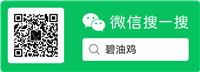





网友评论