一、安装freebsd
很多人在使用自己的作业系统时,不知道如何对系统分区,对于分区方案没有最好的,只是跟据自己的情况去分。
下面是我的分区方案。
硬盘为120g ,/(根)1g 左右就差不多了,但考滤到/root 工作目录也在这里,所以分大一点。
/home/data 主要是用来存放email /ftp用户的数据
/tmp 1g 也是考虑到临时文件多,所以给大也点。
/usr/ 10g 因为要安装软件,还有下载的软件,我没有装gui 所以只分了10g我认为足够了。
/var 3g这个目录存放的东西比较多,如日志、邮件的临时目录,如果空间不够amavisd-new 无法解开邮件进行杀毒。
%df -h filesystem size used avail capacity mounted on /dev/ad0s1a 1.9g 481m 1.3g 26% /
devfs 1.0k 1.0k 0b 100% /dev
/dev/ad0s1g 92g 353m 84g 0% /home/data
/dev/ad0s1e 989m 224k 910m 0% /tmp
/dev/ad0s1f 9.7g 1.8g 7.1g 20% /usr
/dev/ad0s1d 2.9g 105m 2.6g 4% /var
b、安装基本系统对于系统的安装,我选择了minimal(最小系统)和ports ,因为有些没必要的包就不装,减少系统体积,
另外作为一台服务器,我从来不装gui 。
下载bsd时,只需要下载disk 1 就行了,缺少的软件包可以通过网络安装。
c、配置系统
如果你在安装后期没有配置系统,在系统启动完成后以root的身份登陆系统,运行sysinstall 进行设置,
或通过ee编辑器编辑/etc/rc.conf文件,在这里提醒各位,一会大多数服务都需要在/etc/rc.conf加入启动内容才能正常启动。
设置好固定ip,或通过dhcp 自动分配置机器ip。使用ssh 客户端进行管理服务器将会为你的工作提供方便。
使用ssh 要注意:
启用 sshd
sshd 的启用是作为 freebsd 安装中 standard 安装过程中的一步来进行的。 要查看 sshd 是否已被启用, 请检查 rc.conf 文件中的:
sshd_enable="yes"这表示在下次系统启动时加载 openssh 的服务程序 。 此外,也可以手动使用 脚本 /etc/rc.d/sshd 来启动 openssh:
/etc/rc.d/sshd start
允许用户登录
allowusers选项通常限制哪些用户能够登录, 以及从何处登录会是好主意。 采用 allowusers 选项能够方便地达到这一目的。 例如, 想要只允许 root 用户从 192.168.1.32 登录, 就可以在 /etc/ssh/sshd_config 文件中加入下述设置:
allowusers root@192.168.1.32要允许用户 admin 从任何地方登录, 则只需列出用户名:
allowusers admin可以在同一行指定多个用户, 例如:
allowusers root@192.168.1.32 admin注意: 列出需要登录机器的用户很重要; 否则他们将被锁在外面。
在完成对 /etc/ssh/sshd_config 的修改之后您必须告诉 重新加载其配置文件, 方法是执行:
# /etc/rc.d/sshd reload
a、不能用root直接登陆,需要添加一个新用户,指定到wheel 组,用此用户登陆后用使用 su - 提升到管理员。
b、 以我的securecrt 为例,session options ->authentication ->primary 选择keyboard interactive
c、如果你要使用像linux 一样的彩色显示,需要把 emulation -> terminal ->xterm 选中ansi color 并在/etc/csh.cshrc加入
setenv lscolors exgxfxdxcxegedabagexex setenv clicolor yes
set autolist然后执行
sed -i.bak -e s/set\ prompt/#set\ prompt/g /root/.cshrc退出重新登陆即可看到彩色目录了。
二、更新软件包
采用freebsd 最好的地方就是安装软件方便,还可以装到最新的软件包,这就是强大的posts 系统。如果你的系统在安装时没有选择posts ,具休如何操作看bsd 的handbook.
对ports 进行更新,首先修改系统默认下载的ftp地址:
#vi /etc/make.conf
添加下列四个连接地址,第一个为http连接其余都是ftp.
master_site_override?= \
\
ftp://ftp.freebsdchina.org/pub/freebsd/ports/distfiles/${dist_subdir}/ \
ftp://ftp.tw.freebsd.org/pub/ports/distfiles/${dist_subdir}/ \
ftp://freebsd.csie.nctu.edu.tw/pub/ports/distfiles/${dist_subdir}/ \
cvsup 的站点很多,你可以选择离你最快的站点去更新posts ,具体查看 freebsd.org /freebsdchina.org.cn
在使用cvsup之前你必须连接到互联网,并需要安装cvsup 这个软件
a、安装cvsup-without-gui
% cd /usr/ports/net/cvsup-without-gui/ % make install clean
b、更新ports
安装完cvsup软件后,
% /usr/local/bin/cvsup -gl 2 -h cvsup4.freebsdchina.org /usr/share/examples/cvsup/ports-supfile
三、安装数据库 mysql大家注意,可能你下载的版本与我下载的不一样,不能照搬。 设置phpmyadmin phpmyadmin-2.8.1 版的port 安装方法. # whereis phpmyadmin
mysql 版本很多,大家可以据自己需要自行安装。
%cd /usr/ports/databases/mysql41-server/ %make install clean在/etc/rc.conf 加入
mysql_enable="yes"复制配置文件(非必需)
cp /usr/local/share/mysql/my-small.cnf /usr/local/etc/my.cnf在此说明:
1、如果不在/etc/rc.conf 加入以上内容,手工是无法启动mysql的。
2、如果你想知道这个软件应该在/etc/rc.conf加入什么内容,打开/usr/local/etc/rc.d 目录,找到此软件的启动脚本。然后打开文件,如果有详细的说明。
%/usr/local/etc/rc.d/mysql-server.sh start starting mysql.如何去检查一个服务是否正常启动:1、通过ps查看进程,2、检查所打开的端口。
%ps aux|grep mysql mysql 94899 0.2 0.5 1644 1240 p0 s 3:52pm 0:00.07 /bin/sh /usr/local/bin/mysqld_safe -- mysql 94919 0.0 10.8 55564 27428 p0 s 3:52pm 0:01.54 /usr/local/libexec/mysqld --defaults- % %netstat -an|grep 3306 tcp4 0 0 *.3306 *.* listenmysql安装时,服务器的密码为空,建议你装好系统后,第一时间去更改密码。
% /usr/local/bin/mysqladmin -u root -p password 你的新密码 enter password:如果你服务器只供本站内部使用建议在 my.cnf 里加入下面内容,以增加服务器的安全性。
[mysqld] bind_address=127.0.0.1四、安装apache 1、安装apache server 作为网络的今天apache web服务器已经是街知港闻了。% cd /usr/ports/www/apache22/ % make install clean│ options for python 2.4.3 ││ │ [x] threads enable thread support │ │
│ │ [ ] huge_stack_size use a larger thread stack │ │
│ │ [x] ucs4 use ucs4 for unicode support │ │
│ │ [x] pymalloc use python's internal malloc │ │
│ │ [ ] ipv6 enable ipv6 support │ │
│ │ [ ] fpectl enable floating point exception handling在/etc/rc.conf 中加入:
apache22_enable="yes"如果启动时出现httpd: could not reliably determine the
server's fully qualified domain name, using mail.sharesky.cn for servername 的错误,
在/usr/local/etc/apache22/httpd.conf 约第144行的位置加入下面的内容。
servername mail.extmail.org启动apahce
% /usr/local/etc/rc.d/apache22.sh start performing sanity check on apache22 configuration: syntax ok starting apache22.2、安装php% cd /usr/ports/www/mod_php4/ % make install cleanoptions for mod_php4 4.4.2_1,1 x x lqqqqqqqqqqqqqqqqqqqqqqqqqqqqqqqqqqqqqqqqqqqqqqqqqqqqqqqqqqqqqqqqk x x x [ ] debug enable debug x x x x [x] multibyte enable zend multibyte support x x x x [ ] ipv6 enable ipv6 support x x x x [x] openssl build static openssl extension在/usr/local/etc/apache22/httpd.conf 里加入
addtype application/x-httpd-php .php addtype application/x-httpd-php-source .phps加入目录索引 index.php,约在httpd.conf 的212行
directoryindex index.phprestart或reload apache 使之生效
% /usr/local/etc/rc.d/apache22.sh reload performing sanity check on apache22 configuration: syntax ok performing a graceful restart3、安装php 扩展
% cd /usr/ports/lang/php4-extensions/ % make install clean在这里建议大家,如果没有必要尽量不要安装gd库免得浪费时间,大家可据自己需要选择安装模块
lqqqqqqqqqqqqqqqqqqqqqqqqqqqqqqqqqqqqqqqqqqqqqqqqqqqqqqqqqqqqqqqqqqqqk x options for php4-extensions 1.0 x x lqqqqqqqqqqqqqqqqqqqqqqqqqqqqqqqqqqqqqqqqqqqqqqqqqqqqqqqqqqqqqqqqk x x x [ ] bcmath bc style precision math functions x x x x [x] bz2 bzip2 library support x x x x [ ] calendar calendar conversion support x x x x [ ] crack crack support x x x x [x] ctype ctype functions x x x x [x] curl curl support x x x x [ ] dba dba support x x x x [ ] dbase dbase library support x x x x [ ] dbx dbx support x x x x [ ] dio direct i/o support x x x x [ ] domxml dom support x x x x [ ] exif exif support x x x x [ ] fileinfo fileinfo support x x x x [ ] filepro filepro support x x x x [ ] fribidi fribidi support x x [x] ftp ftp support x x x x [ ] gd gd library support x x x x [x] gettext gettext library support x x x x [ ] gmp gnu mp support x x x x [x] iconv iconv support x x x x [ ] imagick imagemagick support x x x x [x] imap imap support x x x x [ ] interbase interbase 6 database support (firebird) x x x x [ ] ldap openldap support x x x x [x] mbstring multibyte string support x x x x [ ] mcal modular calendar access library support x x x x [x] mcrypt encryption support x x x x [ ] mcve mcve support x x x x [ ] mhash crypto-hashing support x x x x [ ] ming ming shockwave flash support x x x x [ ] mnogosearch mnogosearch support x x x x [ ] mssql ms-sql database support x x x x [x] mysql mysql database support x x x x [ ] ncurses ncurses support (cli only) x x x x [ ] odbc unixodbc support x x x x [x] openssl openssl support x x x x [ ] oracle oracle support x x x x [x] overload user-space object overloading support x x x x [ ] panda panda support x x x x [ ] pcntl pcntl support (cli only) x x x x [x] pcre perl compatible regular expression support x x x x [ ] pdf pdflib support (implies gd) x x x x [ ] pfpro payflow pro support x x x x [ ] pgsql postgresql database support x x x x [x] posix posix-like functions x x x x [ ] pspell pspell support x x x x [ ] readline readline support (cli only) x x x x [ ] recode recode support x x x x [x] session session support x x x x [ ] shmop shmop support x x x x [ ] snmp snmp support x x x x [ ] sockets sockets support x x x x [ ] sybase_ct sybase database support x x x x [ ] sysvmsg system v message support x x x x [ ] sysvsem system v semaphore support x x x x [ ] sysvshm system v shared memory support x x x x [x] tokenizer tokenizer support x x x x [ ] wddx wddx support (implies xml) x x x x [x] xml xml support x x x x [ ] xmlrpc xmlrpc-epi support x x x x [ ] xslt xslt sablotron support x x x x [ ] yaz yaz support (ansi/niso z39.50) x x x x [ ] yp yp/nis support x x x x [ ] zip zip support x x x x [x] zlib zlib support x x# vi /usr/local/www/apache22/data/test.php
输入:<?php phpinfo(); ?> 4、安装phpmyadmin 管理数据库推出保存 #chmod 755 test.php为了去除无聊的安装过程,这里选择手工安装,先下载软件包,然后解压,再复制到/usr/local/www/apache22/data 下面
%cd /usr/ports/databases/phpmyadmin/ %make fetch %cd /usr/ports/distfile %tar jxvf phpmyadmin-2.7.0-pl2.tar.bz2 %cp -r /usr/ports/distfiles/phpmyadmin-2.7.0-pl2 /usr/local/www/apache22/data/phpmyadmin%cd /usr/local/www/apache22/data/phpmyadmin/ %ee config.default.php将$cfg['servers'][$i]['auth_type'] = 'config'; 改为
$cfg['servers'][$i]['auth_type'] = 'http';打开页面弹出验证窗口。打开http://ip/phpmyadmin 就可以管理你的mysql 数据库了
取消中心主机,在servername 前面加井号屏蔽. 添加虚拟主机设置,比如说,假设你正在为域名提供服务, 而你又想在同一个ip地址上加一个名叫www.otherdomain.tld的虚拟主机, 你只需在httpd.conf中加入以下内容:namevirtualhost *
<virtualhost *>
servername www.domain.tld
serveralias domain.tld *.domain.tld
documentroot /www/domain
</virtualhost>
<virtualhost *>
servername www.otherdomain.tld
documentroot /www/otherdomain
</virtualhost>和添加别名是雷同的.6 安装webminmail# whereis webmin
webmin: /usr/ports/sysutils/webmin
cd /usr/ports/sysutils/webminmake install cleancd /usr/local/etc/webminsh start
然后访问 http://ip:10000
如对本文有疑问, 点击进行留言回复!!
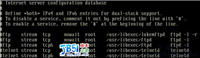





网友评论